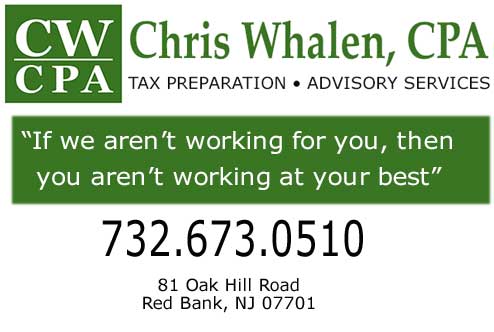Want my podcasts and blog posts delivered to your inbox? Click here to subscribe
Any Questions or Concerns about right now? Stop reading and call me on (732) 673-0510.
So many clients are taking pictures from their phone and sending me unusable images of important documents. I don’t think this trend will change, and so I found a solution, where the phone can still be used, and I can still get a clear pdf to use.
For Android Phones: (IPhone Instructions Below)
Scan documents like receipts, letters, and billing statements to save them as searchable PDFs on your Google Drive.
- Open the Google Drive app
.
- In the bottom right, tap Add
.
- Tap Scan
.
- Take a photo of the document you’d like to scan.
- Click OK or Retry if entire page is not visible.
- If necessary, adjust scanned area: Tap Crop
. Click Done
- Scan another page: Tap Add
.
- Click Save
- Name the pdf in Document Title Box
- Select a Google Drive folder to save it in.
- Find the pdf you just created in Google Drive and email it, print it, etc.
Add a scanning shortcut to your Android Phone’s Home screen
To set up a shortcut to scan documents:
- Open your Android phone or tablet’s widgets.
- Find the “Drive scan” widget.
- Touch and hold the widget.
- Drag it onto your Home screen. You may be asked to select an account.
- Choose the folder you’ll save documents inside. If you want to create a folder, tap New Folder
.
- Tap Select. You’ll see the folder name in the widget.
For IPhones:
How to scan documents on your iPhone, iPad, or iPod touch
You can use the Notes app to scan documents and add signatures on your iPhone, iPad, or iPod touch.
- Open Notes and select a note or create a new one.
- Tap the Camera button
 , then tap Scan Documents
, then tap Scan Documents  .
. - Place your document in view of the camera.
- If your device is in Auto mode, your document will automatically scan. If you need to manually capture a scan, tap the Shutter button
 or one of the Volume buttons. Then drag the corners to adjust the scan to fit the page, then tap Keep Scan.
or one of the Volume buttons. Then drag the corners to adjust the scan to fit the page, then tap Keep Scan. - Tap Save or add additional scans to the document.
- Find the pdf you just created on your Apple device and email it, print it, etc.
Questions? Concerns? Call me on (732) 673-0510.
Get my podcasts and memos in your inbox by clicking here —> http://eepurl.com/7rJdT
Click here to request a consultation or ask me a question.
Please reach out to me without hesitation with any tax, business or
accounting question, and to schedule a consultation.
Tax Laws are complex.
It is very easy to make mistakes that can incur penalties.
Do you have a Tax, Accounting or Business Question?
Call Me Immediately. (732) 673-0510.
Is your CPA or Attorney
ignoring your Phone Calls and Emails?
Call Me Immediately. (732) 673-0510.
Remember,
“If We Aren’t Working For You, Then You Aren’t Working At Your Best”
Chris Whalen, CPA
(732) 673-0510
81 Oak Hill Road
Red Bank, NJ 07701
www.chriswhalencpa.com

Red Bank • Rumson • Colts Neck • Holmdel • Middletown • Lincroft • Brick • Toms River • Sea Bright • Deal • Little Silver • Long Branch • Asbury Park • Bradley Beach • Belmar • Brielle • Eatontown • Fair Haven • Farmingdale • Highlands • Atlantic Highlands • Howell • Locust • Monmouth Beach • Shrewsbury • Spring Lake • Tinton Falls • Monmouth County
#googledrive #incometaxes #incometax #SmallBusinessSaturday #jerseyshore #cpa #taxplanning #Accounting #irs